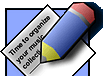Tag&Rename tag editor FAQ:
Functionality
- Is it possible to add a graphics file to more then one file?
- Can Tag&Rename tag files (Artist, Album, Title) based on the file path? For example I have the following folders structure: <ARTIST>\<ALBUM>\<Track # - Title>.
- Can I change the case of the music files extension (uppercase or lower case) while renaming files?
- In Windows Media Player there is a tag called "Album Artist". This tag is very vital when you are using Windows Media Center. You can set the tag in WMP but I cannot find it in Tag&Rename.
- Can I convert ID3v2 tags in my files to Unicode with Tag&Rename?
- Why I can not submit cd information to freedb in Tag&Rename?
- I would like to see a separate function to add, delete, and change the Genre records contained in your pull down list.
- How I can move all Tag&Rename settings to different Windows system?
- What is portable mode?
- Where is ID3v1 tag editor?
Problems
- I run Tag&Rename but none of the "Tools" program features are functioning (its all grayed). How to enable its?
- I can't clear or change Album Artist tag field in Tag&Rename - it is always revert to Artist name or "Various Artists".
- Tag&Rename locking or work very slow with my music files located on network.
- I change tags in my mp3/m4a files using Tag&Rename but it seems that iTunes don't support this changes - in iTunes I still see old information.
- Why is it that when I change the MP3 tags, they don't change in Windows Media Player?
- I renamed some songs in Tag&Rename but its change their name back after a few minutes of playing them through my media player. How I can keep the new names for these files?
- When I try to use amazon, discogs or freedb I get the following message: "Cannot resolve host, error 2". It happens even when I'm online. What can I do?
- When I try to save tags in WAV or AIFF files Tag&Rename show "File have incorrect "data" wave chunk" or "invalid chunk size in file" error message, what is this error means?
- I have wav files that show they are tagged within Tag&rename but some tag fields like Album Artist, BPM, etc. don't show in Windows Explorer.
- I have more than 100,000 mp3 files to fix and have this issues: When I view them all, it literally takes 90-120 minutes just to read them in. After they are read in, selecting and deselecting takes over 30 minutes.
- When I add/remove cover art to files Tag&Rename create .tmp files in music files folder and show error messages that it can't delete its.
Functionality
Is it possible to add a graphics file to more then one file?
Yes. You need to select this files in Tag&Rename file list (according to "Use easy files selection" option settings) and run "Edit all supported tag fields" in Tag&Rename main menu -> "File" - in opened window you can change any tag frame (including cover) in all selected files files.
Can Tag&Rename tag files (Artist, Album, Title) based on the file path? For example I have the following folders structure: <ARTIST>\<ALBUM>\<Track # - Title>.
Yes, you can do this, for your example (<ARTIST>\<ALBUM>\<Track # – Title>) you need to use this file name mask: %1\%3\%6-%2
Can I change the case of the music files extension (uppercase or lower case) while renaming files?
Yes, just add these extensions (.mp3 .ogg etc) to "Always keep case of these words" table in "Program options" -> "File Rename Strings".
In Windows Media Player there is a tag called "Album Artist". This tag is very vital when you are using Windows Media Center. You can set the tag in WMP but I cannot find it in Tag&Rename.
You can find this tag field in Tag&Rename tag editor window "Additional" tab. Also see "Copy "Artist" data into "Album Artist" tag field while importing" option in "Program options" -> "Web Import" and "Always copy "Artist" data into "Album Artist" tag field" in "Program Options" -> "Tags".
Can I convert ID3v2 tags in my files to Unicode with Tag&Rename?
Yes. There is an option in "Program options" -> "Tags" -> "Always save ID3v2 tags in Unicode". To convert existent tags to Unicode or to plain text you need to select this files in Tag&Rename file list and press "Save Tags" button in "Multi files tag editor" tab with all it check boxes unchecked - this will re save tags without changing its data according to "Always save ID3v2 tags in Unicode" and "Save ID3v2 tags in ASCII even if it is contain Unicode" options settings.
Why I can not submit cd information to freedb in Tag&Rename?
Since Tag&Rename load freedb information without an original cd it calculate freedb disc id from music files, calculated id is only near result which is enough for find album info but for submission you need to have original audio cd, so I suggest that you use software audio cd players or cd rippers for freedb submissions.
I would like to see a separate function to add, delete, and change the Genre records contained in your pull down list.
It is already exists: Tag&Rename main menu -> "Options" -> "Genre List Editor".
How I can move all Tag&Rename settings to different Windows system?
All Tag&Rename settings stored in system registry:
HKEY_CURRENT_USER\Software\Softpointer
you can export/import this key in Regedit.
In portable mode Tag&Rename store all settings in it folder and don't use system registry. So you can run portable Tag&Rename from flash drive on different computers without installing it.
Direct ID3v1 tags support was removed. ID3v1 related options was added in program options -> "Advanced" -> "Tags". You can set "Always create/update ID3v1 tag", than on every edit/re-save ID3v2 tag, ID3v1 tags will also updated.
Problems
I run Tag&Rename but none of the "Tools" program features are functioning (its all grayed). How to enable its?
You need to select files (according to "Use easy files selection" option settings) in Tag&Rename file list on which you want to do some "Tools" operation at first - as soon as you do this all this functions will be enabled automatically.
I can't clear or change Album Artist tag field in Tag&Rename - it is always revert to Artist name or "Various Artists".
Most likely you have enabled "Copy "Artist" data into "Album Artist" tag field if it is clear" option in Tag&Rename options -> "Tags".
A lot of major players like Windows Media Player, iTunes use Album Artist field to sort music library by albums. So it is highly recommended to have this tag frame filled correctly. Normally if this is not a compilation than Album Artist is the same as Artist and for compilation albums it can be set to "Various Artists" (there is an option "Set "Album Artist" to "Various Artists" when "Part of a compilation" checked").
Tag&Rename locking or work very slow with my music files located on network.
I suggest that you map network drive from your network folder with music:
http://windows.microsoft.com/en-us/windows/create-shortcut-map-network-drive
and then access this files in Tag&Rename from this mapped drive letter, in most cases this is fix this problem.
I change tags in my mp3/m4a files using Tag&Rename but it seems that iTunes don't support this changes - in iTunes I still see old information.
iTunes have its own database and look into file tag only when you add it to iTunes and when you play this file, so it will update tag changes while playing or you can do the following:
In iTunes main menu go to File -> Add to Library and then pick the location of your music library (i.e. the "iTunes" folder), iTunes will not create duplicates of your files - it will simple re-read all it tags data and update changes in it library.
Why is it that when I change the MP3 tags, they don't change in Windows Media Player?
You need to update Media Player's "Media Library":
1. Go to Media Player main menu -> "Tools" -> "Search for media files...".
2. In search options select folder with your music files and "Never files and all existing files in library".
3. Press "Search" button.
I renamed some songs in Tag&Rename but its change their name back after a few minutes of playing them through my media player. How I can keep the new names for these files?
Most likely you files were renamed by your media player.
For Windows Media Player than you need to do this: go to Media Player main menu -> "Tools" -> "Options" -> "Media Library" -> "Automatic media information updates for files" -> "Rename and rearrange music using media information" check box - uncheck it if it checked.
For iTunes: go to main menu -> "Edit" -> "Preferences" -> "Advanced" -> "Keep iTunes music folder organized" check box - uncheck it if it checked.
When I try to use amazon, discogs or freedb I get the following message: "Cannot resolve host, error 2". It happens even when I'm online. What can I do?
There may be two reasons:
1. If you are using firewall software be sure that it allow Tag&Rename to go to Internet.
2. If you are using a proxy server you may need to setup it in "Program options" -> "Web import" -> "Proxy server".
When I try to save tags in WAV or AIFF files Tag&Rename show "File have incorrect "data" wave chunk" or "invalid chunk size in file" error message, what is this error means?
This error means that most likely this file some how lost part of it music data, because data size stored in it's header is bigger than actual file size. You can open it in some wave editor like Audacity and re-save it to fix this.
I have wav files that show they are tagged within Tag&rename but some tag fields like Album Artist, BPM, etc. don't show in Windows Explorer.
There is two standards of wave tagging:
LIST INFO wav chunk: old and very limited in features (only few basic fields, no unicode, etc.), but it is used by Windows, Windows Media Player, Explorer and some other applications.
ID3v2.3 tag in 'id3 ' RIFF chunk: support most tag fields because it use ID3v2.3, this standard now used by many programs.
By default Tag&Rename write both tags to wav file (it prefer information from 'id3 ' RIFF chunk but while editing tag it is also create/update LIST INFO chunk).
LIST INFO wav chunk tag used by Windows simple don't have Album Artist and BPM field.
So if you want to create tags in wave files with many fields including cover art that will be viewable on any Windows system in Explorer,than this is impossible because Windows don't support this.
If you need to view wav tags created in Tag&Rename (or any other application that support id3 wave chunk) in Explorer in your Windows system, you can install AudioShell - it is a Shell Extension which add music files tag support into Windows.
I have more than 100,000 mp3 files to fix and have this issues: When I view them all, it literally takes 90-120 minutes just to read them in. After they are read in, selecting and deselecting takes over 30 minutes.
It is not a best way to use Tag&Rename this way.
Tag&Rename always works with real files (it doesn't use any database or cash) so you can always see actual files tag contents and its names. And files operations with thousands files will be always slow.
The best way to fix tags/file names in you library with Tag&Rename is on a folder by folder basis. When you doing a group tag editing, in most cases you need to work only with one album or maybe one artist so there is no reason to open folder with all your library to do this. Another reason not to open all library for editing, is because you can accidentally make some operation with big group of files that cannot be undone (tag editing for example).
If I would start to fix/check so big music library, I would do it this way:
1. Make a copy of library and work with it.
2. Group all albums in some folder structure, like for example
..\Music\Genre\Artist\Year Album\
3. Then check/fix all albums by opening "Artist" folder to work only with few albums at a time.
4. After fixing tag, rename this files and "Year Album" folder. (The best and fastest way to do this, is to setup your rename action for this).
5. After library will be fixed, move it final destination and add it into media player or library.
When I add/remove cover art to files Tag&Rename create .tmp files in music files folder and show error messages that it can't delete its.
Most likely this .tmp files was locked by your antivirus or some files indexing software. When you add cover art to files, Tag&Rename in many cases need to overwrite whole file - to do this it is rename original file to .tmp file, then write new file header, copy music data from .tmp file and delete it. Most antivirus software monitor new files creation and files renaming, start to check this files and lock it. I suggest that you exclude folder where you edit your music files from your antivirus monitoring. Also sometime folder with music files maybe locked by Windows Explorer because it start to reindex files thumbnails and update thumbs.db file.